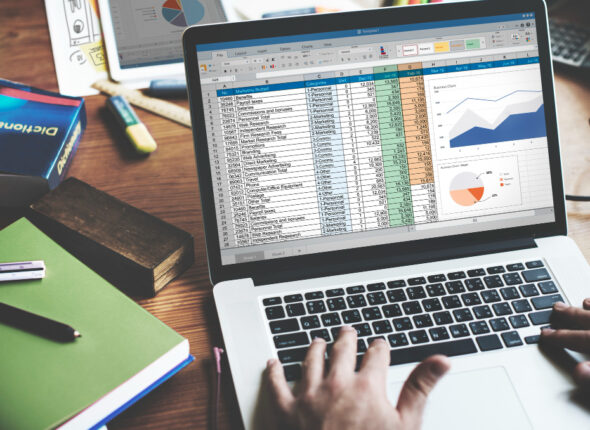About Course
You want to learn how to use Photoshop CC, right?
Start using Adobe Photoshop CC to edit photos and design beautiful graphics today!
Either you’re completely brand new to Adobe Photoshop, or you’ve played around with it but want to get more comfortable with Adobe Photoshop. Either way, this course will be great for you.
Adobe Photoshop is the worlds’s #1 photo editing application. This full course is the best way to learn how to use it.
This course will cover everything you need to know to start, including:
- Getting started with Photoshop
- Navigating and customizing the workspace
- Using the Photoshop layers panel
- Editing RAW and non-RAW photos in Photoshop
- Using selection tools
- Using tools like doge and burn to edit just part of your images
- Retouching photos such as whitening teeth, removing blemishes, and more
- Creating and adjusting shapes in Photoshop
- Designing graphics with different blend modes
- Adding and editing layer styles like bevels and drop shadows
- Adding artistic filters like blurs
- Adding and editing text to your graphics
Saving your projects for anything – printing, online, and more
Requirements:
Students should have a copy of Adobe Photoshop to follow along. We’ll be teaching using version CC (Creative Cloud), but any version will be fine.
Who this course is for:
- This course is great for beginners who have never used Photoshop or have used it only a few times.
- This course is also good for intermediate/casual Photoshop users who want to learn new techniques and tools, and how to properly use Photoshop.
- Advanced users and experts who know a lot of the key topics won’t benefit much from this course.
- No prior knowledge or experience with Photoshop is required
#HAPPY LEARNING:)
Course Content
Section 1-Introduction
-
1.lntroduction to the course
02:39